
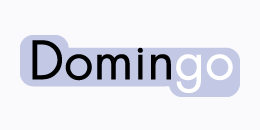
Domingo is a simple, consistent, object-oriented easy-to-use interface to the Lotus Notes/Domino Java-API.
Before starting to use it, please ensure you have properly installed Domingo on your local Notes client.
Create a new Java project in Eclipse and add the following files to your Build Path:
notes.jar (located in the base folder of your local notes installation)domingo-1.x.jar (see also installation of Domingo)Furthermore you must ensure that either the Notes installation folder is in your PATH variable or that the Notes installation folder is the working directory when running your Java application.

For the following test, your Lotus Notes client should be started and you should be logged on.
Furthermore, the following property should be set in Lotus Notes:
Goto menu File -> Security -> User Security....
Don't prompt for a password from other Notes-based programs
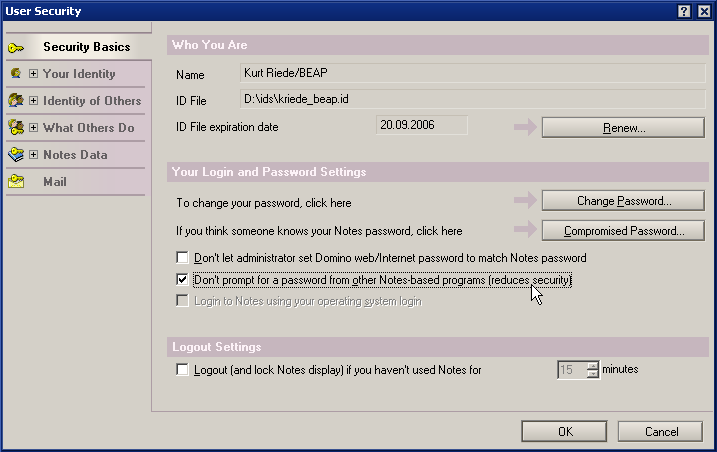
This prevents Notes from asking for your password everytime you start a Java application that accesses Lotus Notes.
Now it is time to write the first simple program with Domingo. Create a new Java class and import the following classes:
import de.bea.domingo.DNotesFactory; import de.bea.domingo.DSession; import de.bea.domingo.DDatabase;
Now create a main method with the following code:
DNotesFactoryfactory = DNotesFactory.getInstance();
DSession session = factory.getSession();
DDatabase database = session.getDatabase("", "names.nsf");
System.out.println(database.Title);
The program should now write the title of the local NAB.